The beauty of Apple Pay is that it is classically 'Apple'. Simple and elegant, it combines the tech you've already got (an iPhone or iPad with Touch ID or Face ID, or an Apple Watch) with a one-step payment process, all wrapped up in watertight security safer than traditional chip and PIN.
All you need to do is place the top of your iPhone screen near any NFC card terminal and rest your finger on your phone's Touch ID sensor, or if you're using an iPhone X, iPhone XS or another device with Face ID, simply glance at your phone. But first, you need to set up Apple Pay, which is a fairly simple process. Here, we'll run you through the steps you need to follow to enable this easy payment method.
Set up Wallet
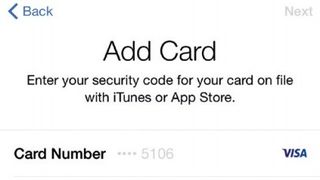
(Image credit: Apple)
To begin using Apple Pay, open Wallet (formerly Passbook) on your iPhone, tap Add Credit or Debit Card and enter your card details.
Tap Next, after which your card will be verified by your bank – once that's done, tap Next. Congratulations, you can now use Apple Pay.
You can also register through some banks' own apps. The process is largely similar to Apple Wallet's – see your bank's website for more details.
- Don't want to use that card? Here's how to remove a card from Apple Pay
How to use Apple Pay

(Image credit: Future)
Hold your iPhone near the contactless card reader and an image of your card will appear on the screen. Then - unless you're using an iPhone that just uses Face ID - just rest your finger on the Touch ID sensor (but don't press the Home button), wait for a second for it to confirm your fingerprint, and voila! It's as easy as that.
To use a different card, tap the one on screen and choose another. (You can also prep a card at the lock screen by double-clicking the Home button).
Apple Pay is a little different on the iPhone X and iPhone XS family, as these phones don't have fingerprint scanners. Instead, you double click the side button of the phone, glance at the iPhone to authenticate yourself with Face ID, and then hold the top of the iPhone within a few centimeters of the card reader.
To use a different card with your recent iPhone, tap your default card after double clicking the side button, then choose a different card.
Paying with Apple Watch

(Image credit: Future)
Apple Pay also works brilliantly with Apple Watch. Open the Apple Watch app on your iPhone and tap My Watch.
Next, tap Wallet & Apple Pay, then Add Credit or Debit Card, and then Next. Enter your card's details, then tap Next.
To use Apple Pay with your Watch, double-click the side button, then hold your Watch's face to the card reader until you hear a tone and feel a slight pulse, which confirms the transaction was completed.
For a more in-depth look, check out our guide on how to set up Apple Pay on the Apple Watch.
In-app and online purchases
Advertisement
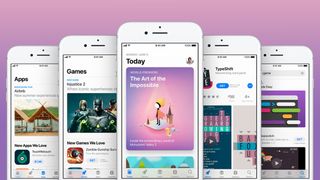
(Image credit: Apple)
Using Apple Pay in an app or in Safari is just as simple as using it elsewhere. Simply tap the 'Buy with Apple Pay' button, review your payment details, then place your finger on the Touch ID sensor to finish the transaction.
This is a much more streamlined process than entering your Apple ID details, and the biometric authorization makes it more secure. With the iPhone X or iPhone XS family you'll verify using Face ID instead, which is supposedly even more secure.
Pay via iMessage
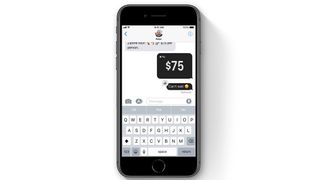
(Image credit: Apple)
With modern iPhones you can also send payments directly through iMessage. Simply tap the 'A' symbol to the left of the text box in your conversation, then tap the Apple Pay icon.
Next, enter the amount you want to send, then approve the payment with Touch ID or Face ID and the money will arrive with your contact instantly.






0 Comments
Thanks for comment.