Deleting your Facebook account is a drastic measure, but if you've decided to go ahead with it, it's quite a straightforward process.
Facebook understandably doesn’t want to let your data go – which you’ve likely noticed if you’ve ever spent time digging through your account settings. However, with a little effort, you can back up your personal data, then completely erase yourself from the social media site.Before deleting your account, make sure your friends and family know in advance and have an alternative way to contact you once you no longer have access to Groups and Messenger. Also go through your friends list and make a note of important birthdays, anniversaries and forthcoming events. Finally, remember to download all your data so you don't lose photos and videos that you've uploaded when you delete your account (read on to find out how to do that).
If you’ve made your mind up and you’re ready to go completely nuclear, we’ll show you, once and for all, how to delete Facebook.
1. Download your Facebook data
If you’ve been using Facebook for a while, you might have hundreds of photos and videos saved on its servers, as well as thousands of posts and comments. Facebook also stores information about where you've logged in, dates and times you’ve clicked on ads, and your account status history.
Before you delete Facebook, save a copy of all this by clicking the down arrow in the Facebook title bar, selecting ‘Settings’ and clicking ‘Download a copy of your Facebook data’. You won't be able to retrieve this once your account is gone.
2. Delete your photos and posts
After you delete your Facebook account, it can take up to 90 days for all your posts and photos to be removed. If you don't want your information to hang around, get a head start by erasing everything yourself first.
Social Book Post Manager is a plugin for Chrome that enables you to delete multiple Facebook posts at once. Back up your data using the instructions above, then install the plugin, navigate to your Facebook Activity Log and choose a specific filter (such as 'posts you're tagged in').
Then, just click the Social Book Post Manager icon and search for a particular text string and/or date range. Posts that match your criteria will be highlighted in yellow, and clicking the ‘Delete’ button will erase them. Take care – there’s no way to restore them once they’re deleted.
3. Delete Facebook for good
Ready to banish Facebook to the annals of your personal history? Well, once you’ve backed up all your data, visit Facebook’s account deletion page (Facebook isn’t keen on letting you do this, so it isn’t easily accessible through the settings menu) and select “Delete my account’
It can take 90 days for everything to be erased from Facebook’s servers, but it will be inaccessible from the moment you click the button.

(Image credit: Shutterstock)
Alternatives to deleting your Facebook account
If you're not ready to completely delete your Facebook account, there are other ways to increase your privacy without cutting it out of your life completely.
Review app and site permissions
Facebook has tightened up its rules a lot following the Cambridge Analytica scandal, and third-party developers can only access data that you've explicitly consented to share. However, it's possible that you've granted permission to some apps and sites that you no longer use, and whose privacy policies might have changed since you first agreed to them.
To check which apps and sites are linked to your Facebook account, open the Settings menu and select 'Apps and Websites'. Scroll down to 'Apps, websites and games', click 'Edit' and deactivate any that you no longer use.
Control tagging in photos and posts
Sometimes, a friend might tag you in a publicly available photo or post that reveals information you'd rather not share. You can untag photos and posts individually, but it's easier to review tags before they're posted.
Open 'Settings', scroll down to 'Privacy Settings' and choose 'Timelines and Tagging'. Scroll down to the bottom and you'll see two options – one for reviewing tags on posts before they appear on Facebook, and another for reviewing tags on posts before they appear on your timeline. Toggle both of these on.
Turn off face recognition
It's not yet available worldwide, but in some locations Facebook can use facial recognition to make it easier to tag people in photos. To deactivate it open 'Settings', scroll down to 'Privacy Settings' and tap 'Face recognition'. Here, you can deactivate the setting so you'll no longer be identified in photos and videos.



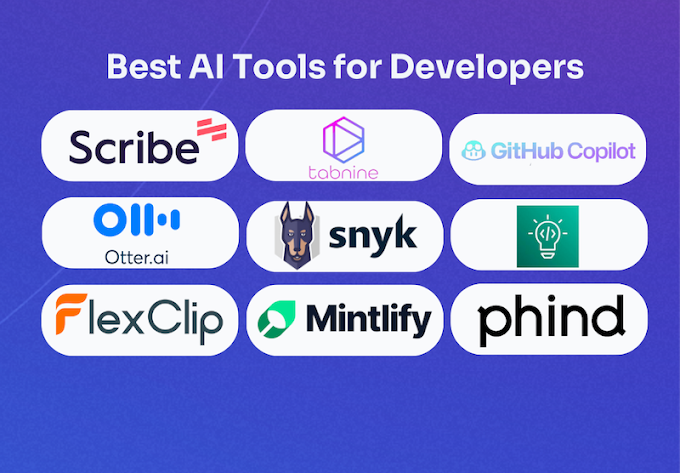

0 Comments
Thanks for comment.