It has become almost colloquial to “Google something” for which you want an answer. But have you been using this amazing search engine in a way that it gives you best results and in shortest possible time?
Well, if you want to use Google search to its full potential, take a look at our guide to help you achieve better search results. Similarly, there are awesome features that Google can offer to help save your time in searching, navigating, or purchasing something. In the following write-up, you can read about them in detail.
1. Get Definitions
Throughout our academic and work life, we always search for the word’s definition in order to form a better conversation, a better article, or a professional report. Many people choose to get dictionary apps or electronic dictionaries, which is all right, but why not use Google if you’re looking for a quick definition?
Just type in
define your_word or definition your_word and Google would return to you the word definition as well as classes, possible meanings and the synonyms of the word.
If you wish to understand more about the word and its usage, you can also refer to the provided links that will lead you to Wikipedia, Dictionary.com, Answers.com and Merriam-Webster.
Note: This is not limited to a single word’ you can also search for phrases like “here and there” or “here and now”, using the above-mentioned feature. So there are really a lot of stuff you can define, and oh, did I tell you that you can define “Jennifer Lopez” or “Diablo 3” as well?
Summary:
- Command:
define <your_word>,meaning <your_word> - Example:
define sanndbagging2. Calculate Anything
Forget about the calculator in your Operating System. If you have your browser opened, you can just enter any math equation into the Google search box, and it will calculate out the answer for you!The reason that I really love this feature is the fact that it is not as simple as it might sound. You can even do complicated math calculations by entering the right equation, such as:100*3.14-cos(83)=Best of all, Google will even make a graph for you depending on your math equation, and you could somehow get romantic with the numbers and equations, such as:sqrt(cos(x))*cos(300x)+sqrt(abs(x))-0.7)*(4-x*x)^0.01, sqrt(6-x^2), -sqrt(6-x^2) from -4.5 to 4.5Now just don’t try to cheat in your exam!Summary:
- Command:
<math_equation> - Example:
100*3.14-cos(83)=
3. Measurements
When you are getting in touch or working with people living in foreign countries, you need to convert a lot of measurements to understand the conversation or the deal better. Different countries embrace different measurement system, and terms as well.You could get a lot of measurement tools and applications, but I chose Google as my quickest and greatest converter companion. Just type1 km to mileinto Google Search and you will see the reason why I love it! It’s simply fast, and you can do complicated conversions as well.Summary:
- Command:
<unit> to <unit> - Example:
1 km to mile
4. Convert Currencies
There is always currency involved if you are dealing with foreign collaborators, ranging from freelancer to a company’s project manager. The accuracy of the currency invlves is often a sensitive subject. In this case, Google could be your most trustworthy source to track reliable currency rates.In fact, the main reason that I use Google for currency conversion is that you get to know the currency rate instantly by typing just1 usd to gbpinto the search box.Speed can be very helpful when you’re negotiating with your client, as sometimes the negotiation could involve multiple currency conversions. And best of all, the search engine does accept non-standard units like “pounds” for “GBP Pound Sterling)”, though it’s better for you to know the correct unit to avoid confusion.Note: Google may have published a disclaimer about how the result could be less accurate (which, in my opinion, made it more trustworthy), but there are even businessmen who grab the results and put it into the negotiation, since it’s fast and trustable to a certain degree!Summary:
- Command:
<currency> to <currency> - Example:
usd to gbp
5. Translate Instantly
I’ve been acting stupid for years. Every single time I want to do a quick translation, I simply open another browser’s tab, type Google Translate’s address, then input the words or phrases, then choose the languages, then click on “Translate” without knowing that the same translation can be done in the same way through the Google Search, by just one click.It’s really intuitive, you just type intranslate your_word_or_words toanother_language, such astranslate business to chineseinto the search engine, and it will use Google Translate to do the instant translation for you.Like what Google Translate could do, Google Search could also translate phrases and sentences, though it does not support pronunciation and site translation, so these could be its weaknesses.Furthermore, if you want to have more serious translation, you could always follow the provided link to the Google Translate for more complicated task! Now I don’t see any reason to access Google Translate, just for a quick translation!Summary:
- Command:
translate <word> to <language> - Example:
translate hello to japanese
6. Discover Local Business
You can get possibly anything you want to know about local happenings on the Web, and search giant Google would not disappoint you on that, especially when discovering local businesses.Want to know where the nearest McDonalds in your place is? Just searchmcdonalds your_cityand you will get the location in your place, possibly with a map!If your place is quite big and you want to narrow down the search result, you could typemcdonalds area_code, for examplemcdonalds 95014and the search result will only indicate the shops in your defined area.Oh, and don’t forget to check the time, distance and direction required to reach the shop by typingfrom current_location to destinition. Take note that some of these features could be limited to big cities only, which is kinda sad but at least it’s functional in most urban areas.Summary:
- Command:
<business_name> <city_name>/<area_code> - Example:
mcdonalds los angeles, ormcdonalds 95014
7. Time and Weather
Time and weather are constantly changing and it is annoying to check through any website or phone. I mean, what is the point to take out your phone and click on the button in order to check for weather, while you can check it directly on Google?For checking weather it’s quite straightforward, you just type inyour_city weatherand you’ll get the current weather of your place, and weather forecast for the following days as well.If you want to dive into it, you can also follow the links to The Weather Channel, Weather Underground and AccuWeather to get a detailed forecast.As for time, it’s pretty much the same thing, you can just key inlocation timeortime in locationto get to know the local time of any place you want to know! The cool point is that if you’re living in a country where the time zone varies through different states, you could just type in, say,US timeand Google will display a list of states (Chicago, Denver, Phoenix, etc.) with their corresponding time.One click for multiple results, Google’s way!Summary:
- Command:
<city_name> weather, or<city_name> time - Example:
denver weather, orhanoi time
Again, It’s About Enhancing Your Life
The greatest benefit of these features is whenever I need them, they are always there for me. I don’t need to fire up and load a software or web app, and I also don’t have to charge up my mobile phone or electronic devices in order to use those intuitive features. Though the features are quite basic, they’re easy to remember and use, and they’re pretty much enough for me to tackle my daily errands.I hope you find these features useful and applicable to your daily life! If you know of other ways you can use Google’s search engine, feel free to share your tips with us in the comments section.

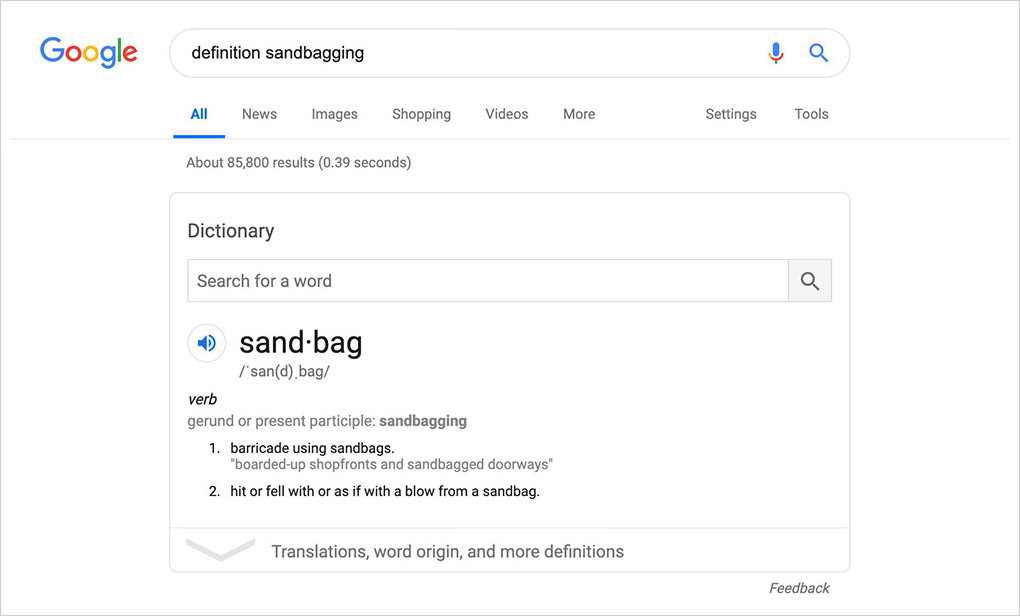
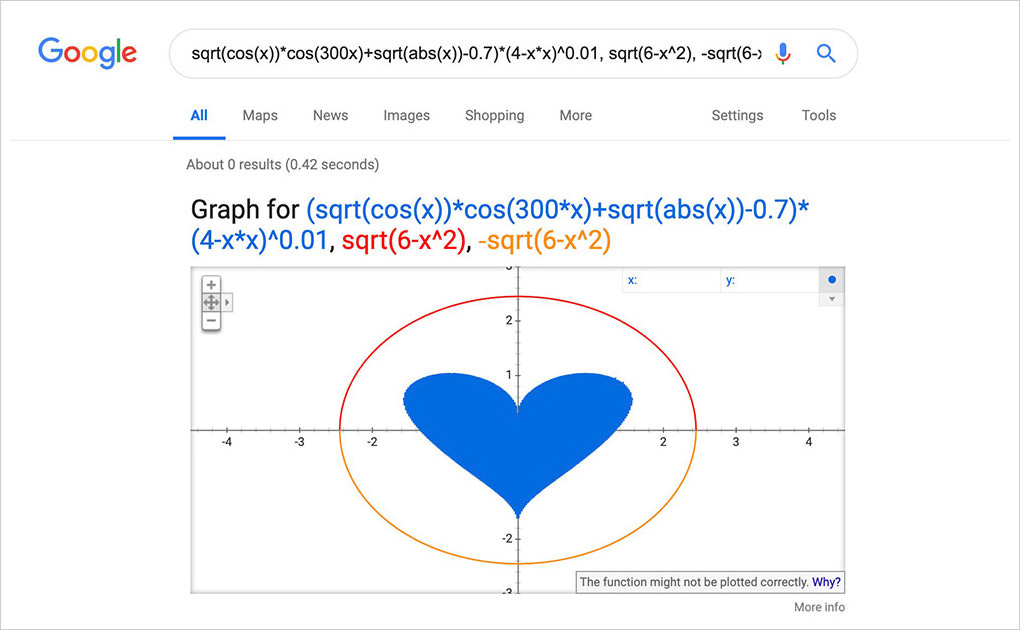
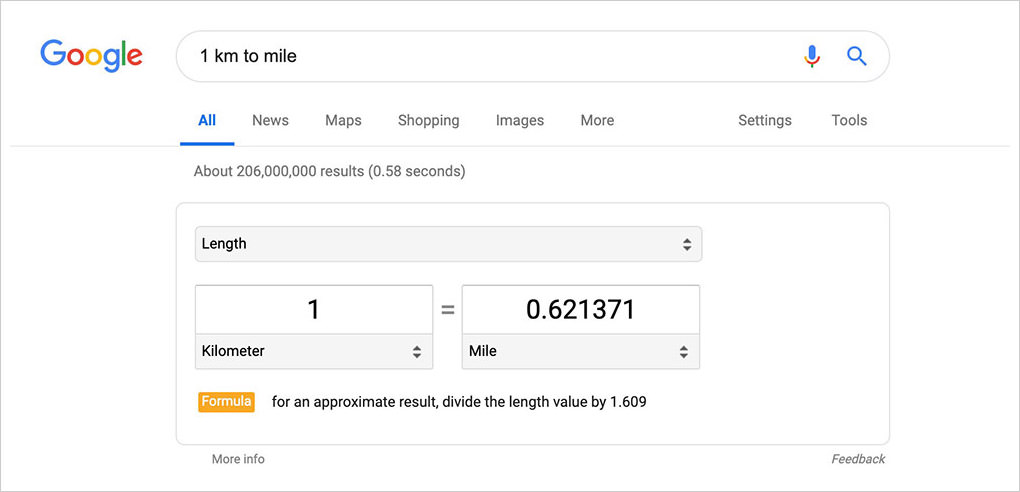
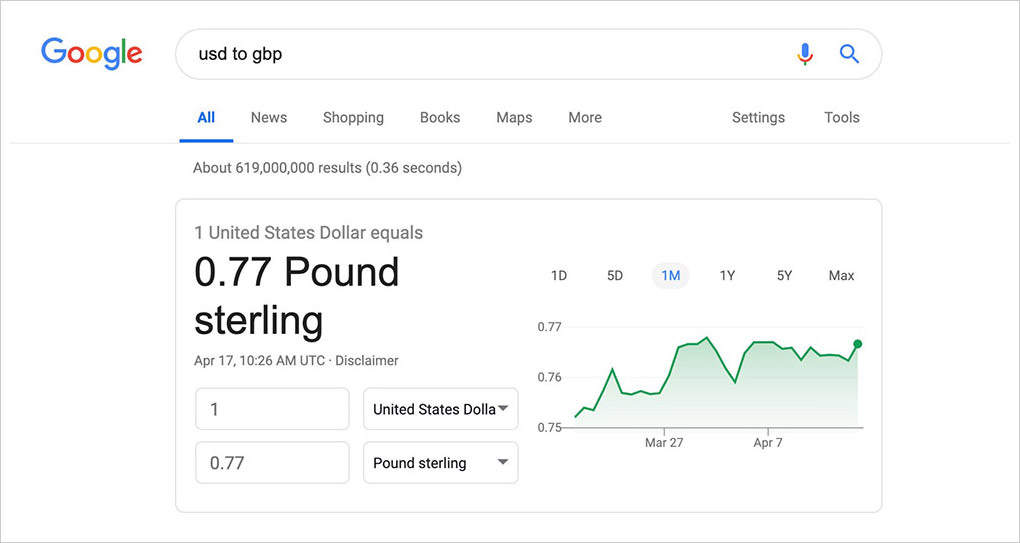
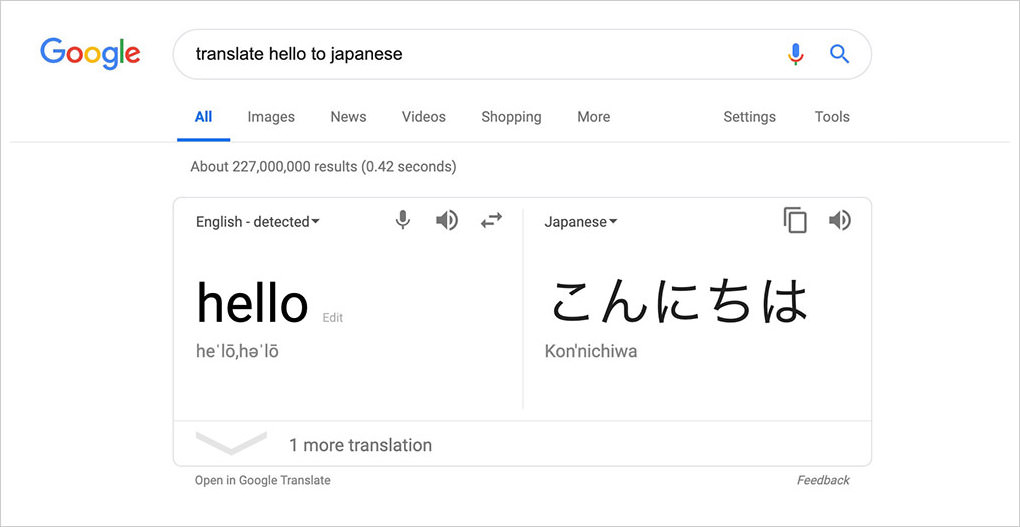
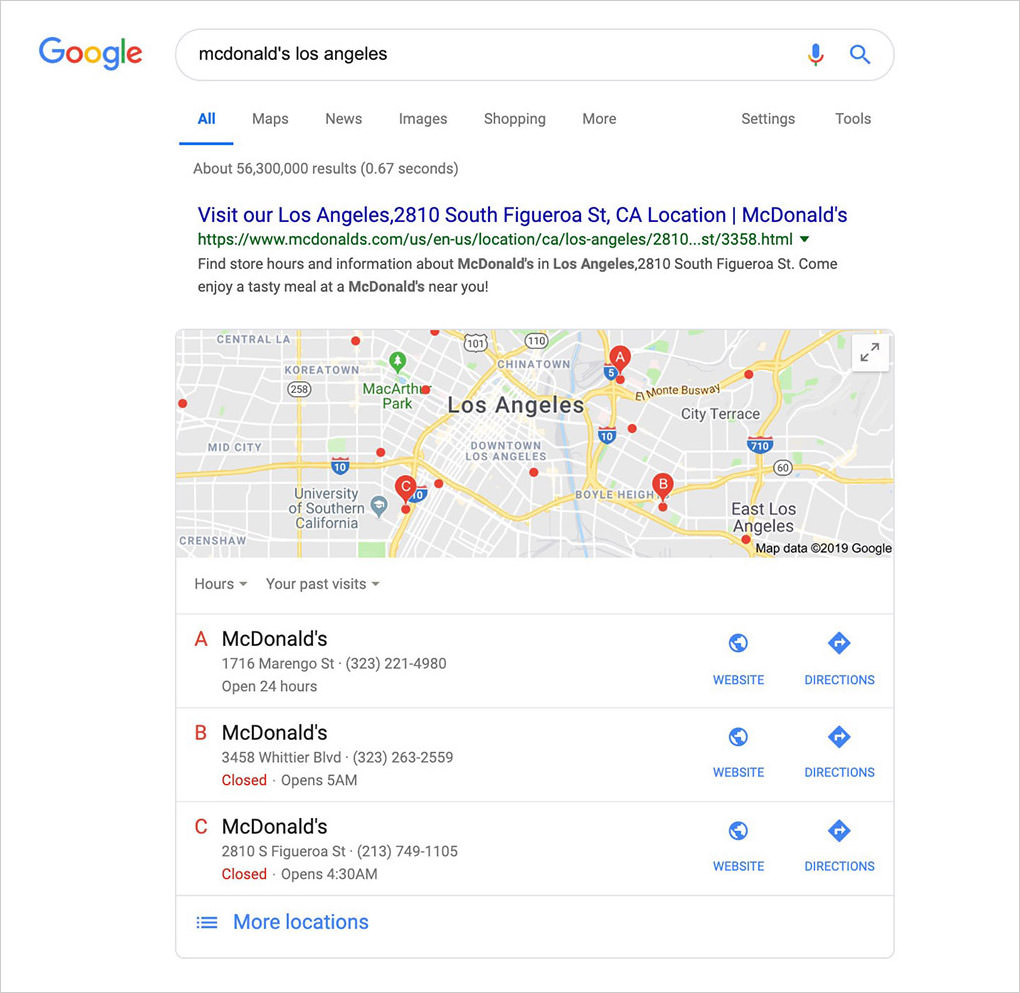
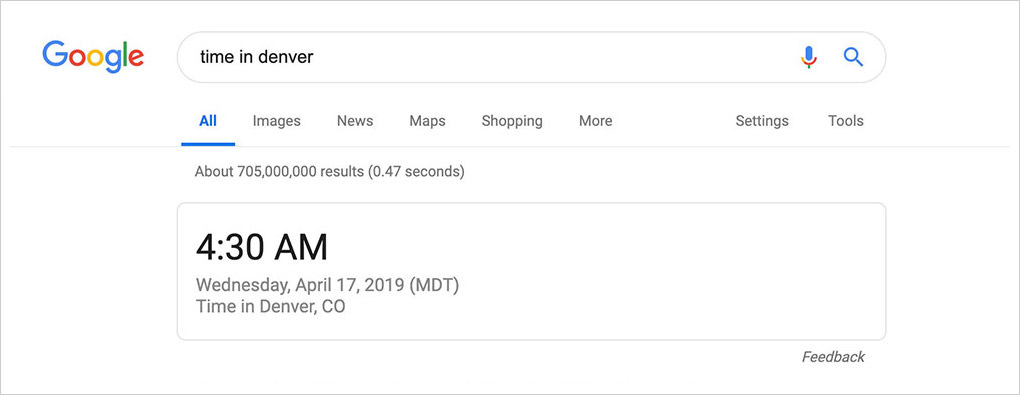


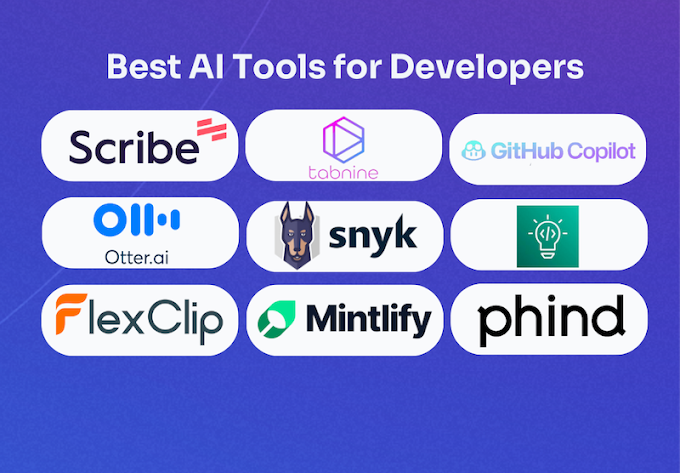

0 Comments
Thanks for comment.