A Windows key may refer to any of the following:

1. Alternatively referred to as the winkey or WK, the Windows keyis a key found on IBM compatible keyboards used with the Microsoft Windows operating system. The Windows key has the Microsoft logo on it and is found between the left Ctrl and Alt keys on the keyboard. Pressing the Windows key by itself opens the Start menu.
Holding down the Windows key and
pressing another key, to trigger a keyboard shortcut, can speed up common tasks. For example, pressing the Windows key + E (press and hold the Windows key and then, while holding that key, press the "E" key, and then let go of both buttons) opens Windows Explorer. For a full list of Windows key shortcuts, see the Windows shortcut keys guide.
Tip
Users who are familiar with Macs can relate the Windows key to the Apple command key.
Where is the Windows key on the keyboard?
As seen in the picture below, the Windows key is found between the Alt keys and Ctrl keys on both sides of the spacebar. With some PC keyboard manufacturers, they may substitute the Windows logo for another picture, but they key still functions the same. For example, some Linux users may put a Tux sticker over the Windows key or replace the key with a key that shows Tux.
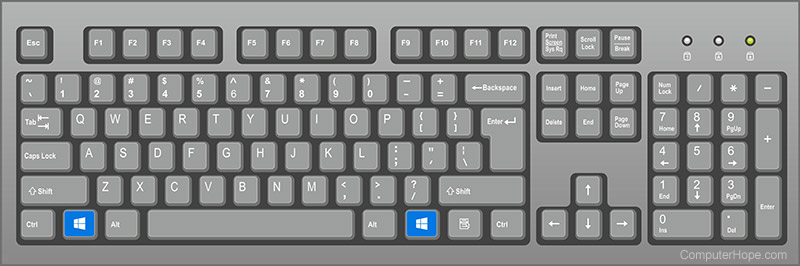
Where is the Menu key (application key) on the keyboard?
Next to the Windows key on the right side of the keyboard is the Application key or Menu key, which brings up a menu for the current window or highlighted text. Pressing this button is usually the same as pressing the menu that appears when you right-click the mouse.
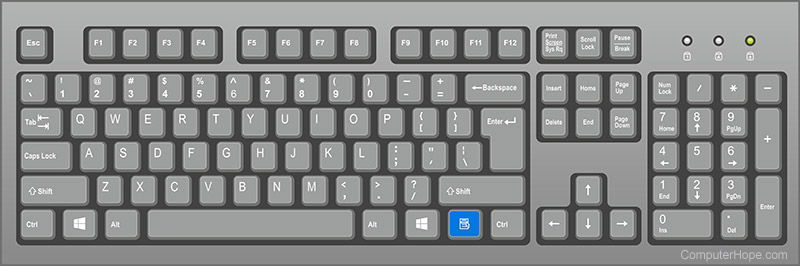
What keys are next to the Windows key?
On the left side of the keyboard, the Windows key is in-between the Ctrl key and the Alt key. On the right side of the keyboard, the Windows key is in-between the Alt key and the Windows Menu key (as shown above).
Why is my Windows key not working?
If both Windows keys on the keyboard are not working, try the following steps to troubleshoot the problem. If only one of the Windows keys is not working the key is either broken or dirty.
- Make sure that pressing the Windows key alone and the Windows key with another letter (e.g., E) both do not work.
- If you have a keyboard with an Fn key, make sure it is turned off.
- Individually press all other modifier keys in case one of them is stuck either physically or in software. For example, press the Shift, Alt, and Ctrl keys on both sides of the keyboard at least once.
- Reboot the computer.
- Try other suggestions mentioned on our keyboard key troubleshootingpage.
2. A Windows key may also be a short way of saying the Windows product key.





0 Comments
Thanks for comment.